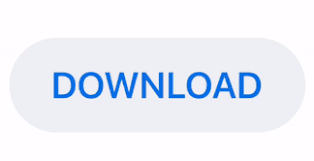
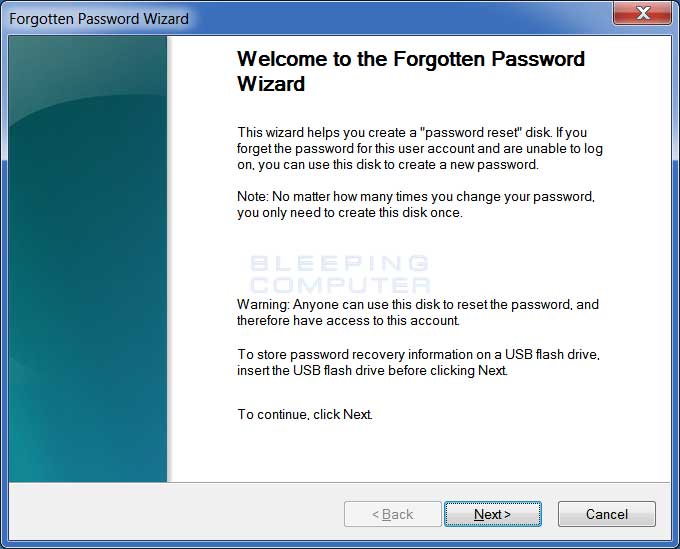
- CREATE WINDOWS 10 RESET PASSWORD USB NOT SHOWING UP HOW TO
- CREATE WINDOWS 10 RESET PASSWORD USB NOT SHOWING UP FULL
- CREATE WINDOWS 10 RESET PASSWORD USB NOT SHOWING UP PC
CREATE WINDOWS 10 RESET PASSWORD USB NOT SHOWING UP FULL
You also need to add the user to the administrator group so that you regain full control of your Windows installation. Now add a new user with the command below.Since you replaced the Utility Manager with the cmd.exe, a command prompt would open.On the Windows 10 sign-in page, click the Utility Manager icon.After you have replaced utilman.exe successfully, you can remove the DVD and restart your Windows 10 installation:.For example, EaseUS OS2Go offers a feature to clone, install and run Windows OS on a USB drive that ensures 100% bootable on any other computer. Ive looked at the instructions but the option to create a Password Reset Key is not where it should be (Control Panel>User Accounts).
CREATE WINDOWS 10 RESET PASSWORD USB NOT SHOWING UP HOW TO
To deal with bootable USB drive not showing up or recognized the issue in BIOS boot menu in Windows 10/8.1/8/7, a piece of USB bootable software could help. How to Create a Password Reset Disk on USB Flash Drive in Windows 10 If you forget your Windows password, you can use a password reset disk to create a new one. Solution - Have you checked whether your USB is really bootable or not? Some people didn't see a USB drive appearing in the BIOS boot menu only because the "bootable" USB drive they've created is not bootable at all! Especially by means of using cmd to create bootable USB drive without any software. Making Bootable USB Flash Drive Is Unsuccessful So, you could possibly take this piece of advice! 3. To give a USB device boot sequence priority over the hard drive, try to move the hard drive device to the top of the boot sequence list, expand the hard drive device to display all hard drives and move the USB device to the top of the list of hard drives.īesides the fixed BIOS settings, some experienced users suggest disable Safe boot and change the Boot Mode to "CSM" or "Legacy" instead of "UEFI".System devices appear in order of priority. Choose to enter the BIOS setup and select the BOOT tab.Depending on the BIOS manufacturer, press and hold ESC, F1, F2, F8 or F10 during the initial startup screen, a menu shall appear.
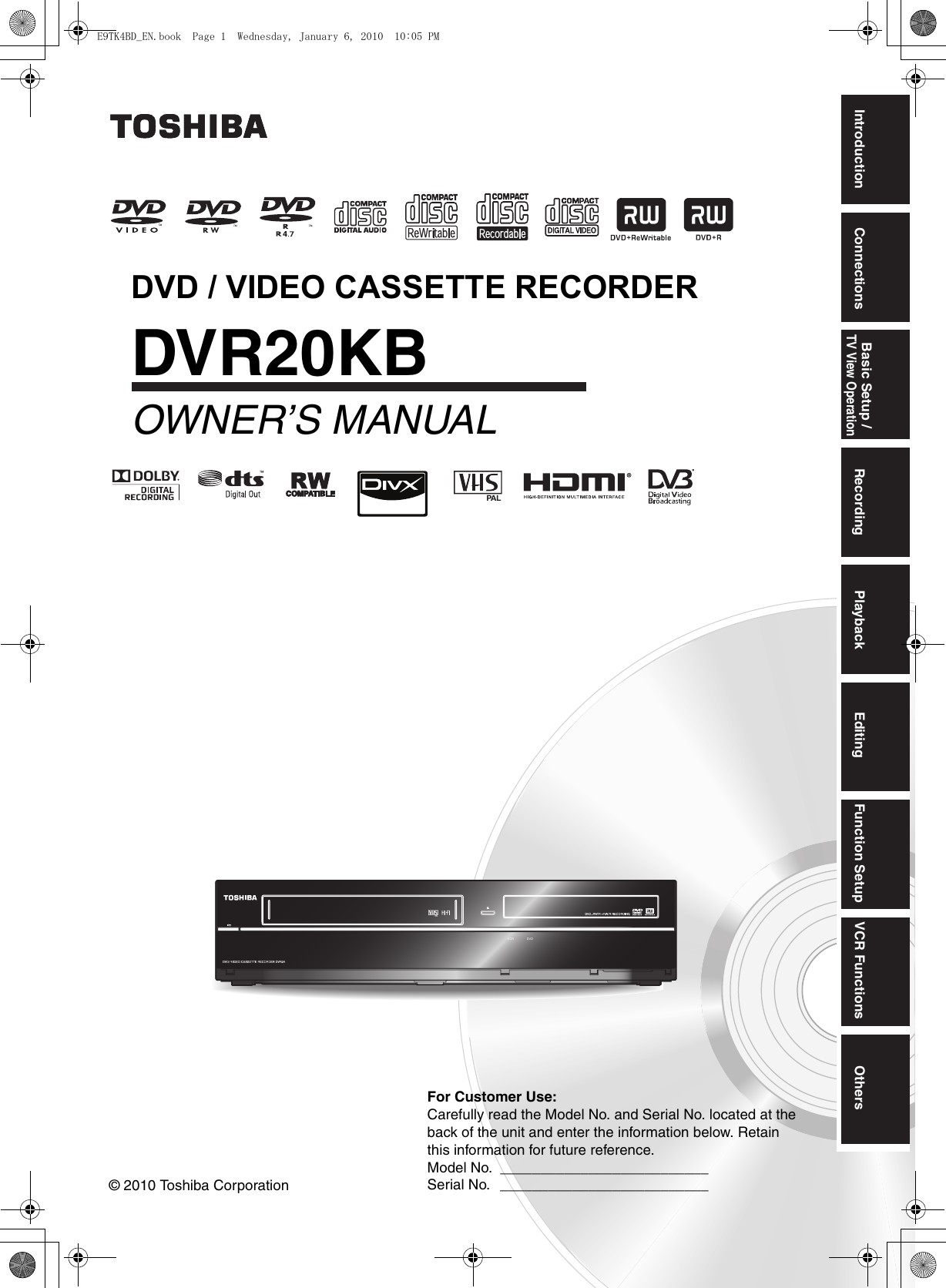
To make bootable USB show up in BIOS, try to specify the boot order: So, to make BIOS correctly detect your USB drive and pick it to boot the computer, make sure that you choose the USB as the boot sequence priority. Solution - You must configure the boot order sequence in BIOS settings so that your computer can make its own decision which physical device it should select to boot from. If necessary, find another working computer and repeat until completely exclude the factor of a not working port. Solution - Try to connect the USB drive through every USB port that is available to use on either a desktop or laptop. USB Connection Issues Resulting from Loose or Broken USB Port You may perhaps have attempted to reconnect the USB installation media for several times, but why the computer still doesn't recognize it? Answers are now given. Press Reset Password to reset the user's password. Windows Password Refixer will appear on your computer's screen.
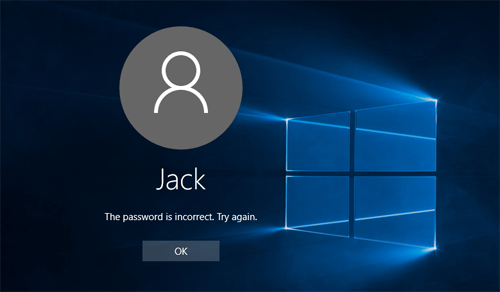
CREATE WINDOWS 10 RESET PASSWORD USB NOT SHOWING UP PC
Here we have many thinkings on solving a bootable USB not working problem, which appears to be missing somewhere. Start your PC and access the Boot Menu or BIOS setup to set the computer to boot from the disk (USB or CD flash drive). But here comes the problem, you took the right steps and enter into the BIOS environment with success, only see that the bootable USB drive not showing up there! Why doesn't BIOS recognize or detect the bootable USB flash drive then? Why Doesn't the Bootable USB Drive Show up in the Bios
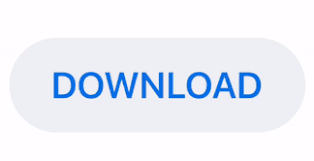

 0 kommentar(er)
0 kommentar(er)
